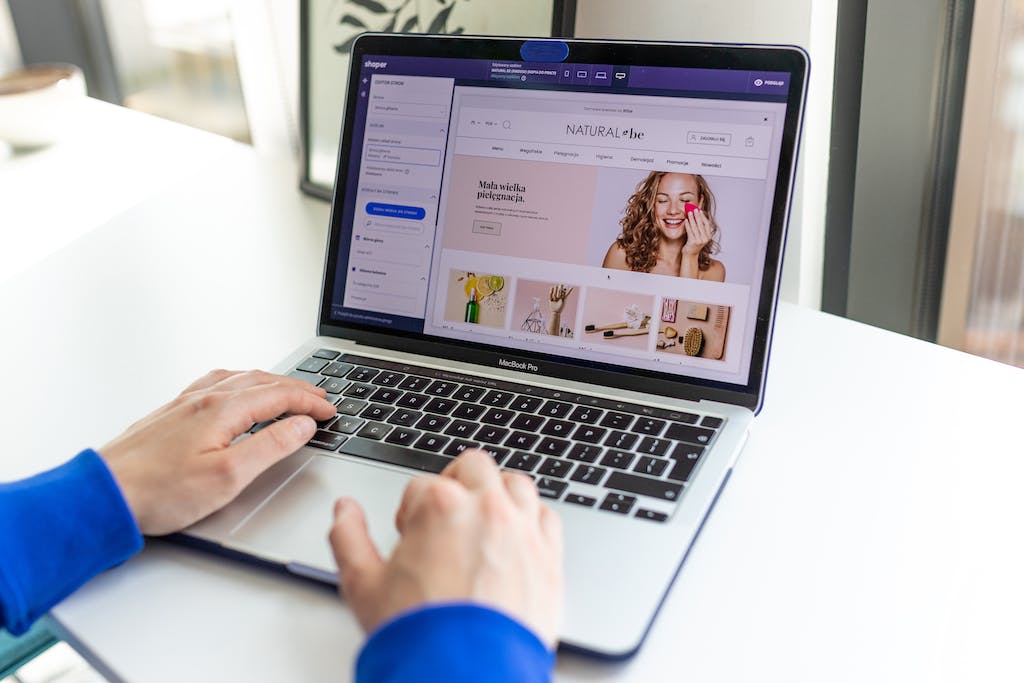How to Set Up Passwordless Login on Your Google Account
In a digital age where online security is paramount, Google is continuously innovating to provide users with convenient and secure ways to access their accounts. One such method gaining popularity is passwordless login, which offers a seamless authentication experience without the need for traditional passwords. If you’re looking to enhance the security of your Google account while simplifying the login process, here’s how you can set up passwordless login:
1. Utilize Your Phone as a Security Key:
Google offers the option to use your smartphone as a physical security key for authentication. To set this up, ensure that your Android device is running Android 7.0 or later and has Bluetooth turned on. Then, follow these steps:
- Go to your Google Account settings.
- Select “Security” from the menu on the left.
- Under the “Signing in to Google” section, click on “2-Step Verification.”
- Scroll down to the “Set up alternative second step” option and choose “Add security key.”
- Follow the prompts to link your phone as a security key.
2. Enable Two-Factor Authentication (2FA):
Another way to achieve passwordless login on your Google account is by enabling two-factor authentication (2FA) and using methods such as Google Prompt or authenticator apps. Here’s how:
- Go to your Google Account settings.
- Select “Security” from the menu on the left.
- Under the “Signing in to Google” section, click on “2-Step Verification.”
- Follow the prompts to enable 2FA and choose the method you prefer, such as Google Prompt or an authenticator app.
- Once enabled, you’ll receive a prompt on your registered device whenever you attempt to sign in to your Google account.
3. Set Up Security Keys:
For an added layer of security, consider setting up security keys such as USB or NFC devices. These physical keys provide an additional authentication factor beyond passwords. Here’s how to set them up:
- Go to your Google Account settings.
- Select “Security” from the menu on the left.
- Under the “Signing in to Google” section, click on “2-Step Verification.”
- Scroll down to the “Set up alternative second step” option and choose “Add security key.”
- Follow the prompts to set up your security key, which may involve inserting it into your device’s USB port or tapping it on your device for NFC pairing.
4. Use Biometric Authentication:
For compatible devices, Google allows users to leverage biometric authentication methods such as fingerprint or face recognition for passwordless login. To set this up:
- Ensure that your device supports biometric authentication and has it enabled.
- When prompted during the sign-in process, choose the biometric option instead of entering a password.
By implementing these methods, you can enhance the security of your Google account while eliminating the need to remember complex passwords. Passwordless login options offer both convenience and peace of mind, ensuring that your account remains protected against unauthorized access. Take advantage of these features today to streamline your login experience and safeguard your online identity with Google.